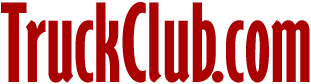
Building Your Club Web Site
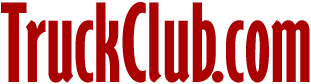
Building Your Club Web Site
This tutorial will help you get started on building your web site.
Background Information
First of all, your web site will consist of pages and pictures. The each page of your web site is a separate file. Each picture on your web site is also a separate file. The pages of you web site need to be in HTML (Hypertext Markup Language), and should end in either a .htm or .html extension. Pictures or graphics can be in either .JPG (JPEG) or .GIF format.
When you view your web site, the first file that automatically appears when you do not specify a specific page is index.html or index.htm. You should create an index file that contains a main menu or an introduction screen for your web site.
HTML Editors
There are several ways to make your web pages. The easiest way is to use one of the many WYSIWYG (what you see is what you get) HTML editors. These include Microsoft FrontPage 98, Netscape Composer, Adobe PageMill, and several others. You may also code HTML in plain text if you understand the proper HTML codes.
For our simple demonstration we will use Netscape Composer. This prgram is free and comes as part of Netscape Communicator. If you wish to download Netscape Communicator, go to the following location:
Example using Netscape Composer
After you download and install the latest version of Netscape Communicator, load Netscape Composer. You can use the menu in Netscape Navigator, a shortcut, or the icon bar to load the program.
![]()
Netscape Icon Bar, Composer icon at right.
Once you enter the program, you will encounter a fairly common format for WYSIWYG type editors. It is very similar to a word processor, and uses similar formatting styles (although it is somewhat more limited than your word proessor due to the limitations of HTML).
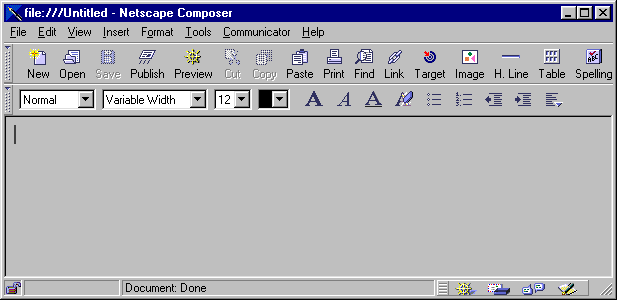
Netscape Composer, the screen you encouter when you load the program.
Acutally creating the content of your web site is a very straightforward process. Using the icons and selections at the top of the screen, you can modify the font, size, color, justification, indentation, and more.
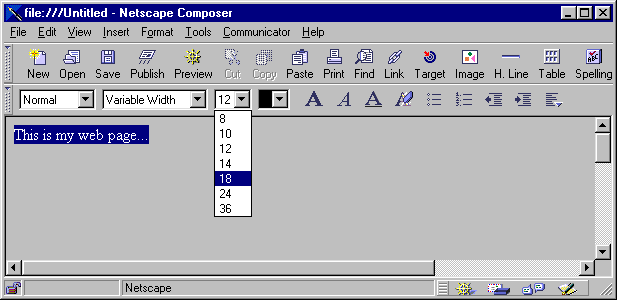
Netscape Composer, chaning the font size.
You may also insert graphics and create links by using the Image and Link icons. If you wish to change the default font, page title, background, or hyperlink colors, right-click on the page and select Page Properties.
After you have created a page or page(s), you will need to upload them to the web server. Using the Publish icon, you will be asked to enter your configuration details.
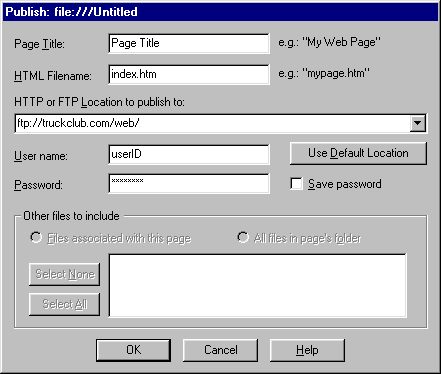
Netscape Composer, publishing your page.
In our example we created a main menu page, and it is titled index.htm. By naming the file index.htm, the web server will automatically load this page first when you go to the web site without speficying a specific page.
You will need to enter the following details:
HTTP or FTP Location to publish to:
ftp://truckclub.com/web/User Name:
userID (The user name you were given when you joined)Password:
your password
Conclusion
We hope that this tutorial provides the basics you will need to get started with your club web site.
Back to TruckClub.com Help Center
(c)1998 Sportruck.com